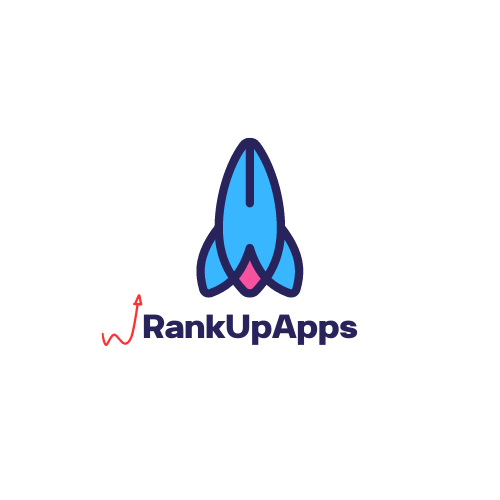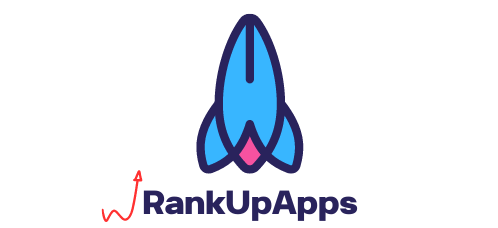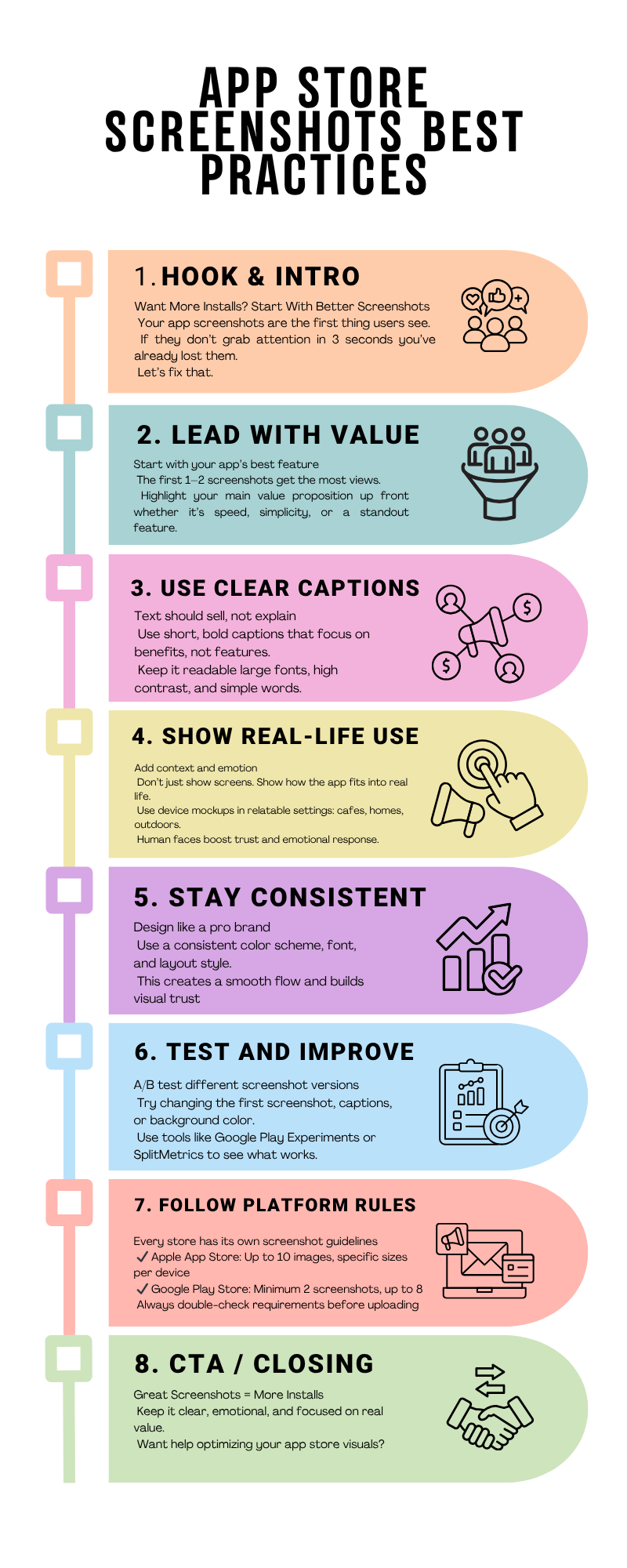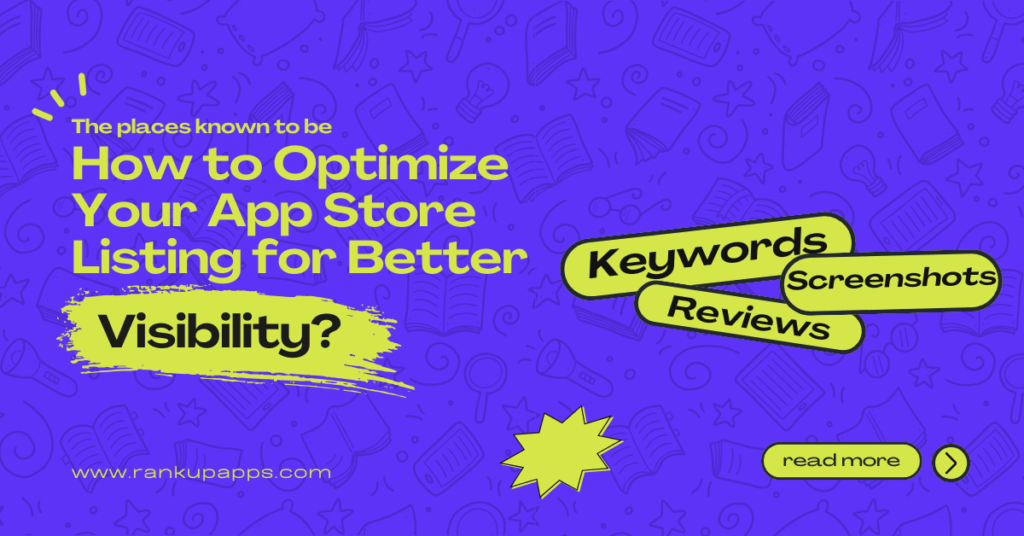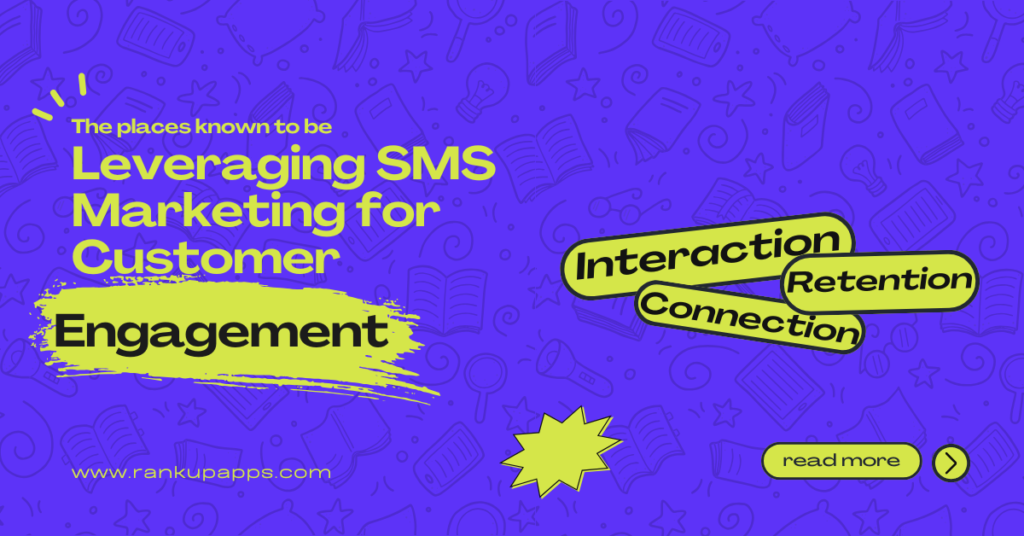App Store Screenshots Best Practices help your app stand out and boost downloads. Use clear visuals that show real features, highlight benefits with short captions, and follow platform guidelines. For example, lifestyle apps use storytelling sequences, while gaming apps show action moments to drive excitement and conversions.
What Are App Store Screenshots?
App store screenshots act as the initial visual proof of an app’s quality.. They show users what to expect before they decide to download. When designed with clarity, they highlight your app’s features, user interface, and unique benefits. Following App Store Screenshots Best Practices means treating each image like a mini-advertisement. For example, a fitness app might showcase its workout dashboard, progress tracker, and results page. Strong visuals paired with short, persuasive text can boost conversions. By applying App Store Screenshots Best Practices, developers not only attract attention but also build trust and drive more installs.
Why App Store Screenshots Matter
- First Impression Counts: Users often decide in seconds whether to download your app. That decision is influenced by screenshots more than descriptions. Following practices ensures you showcase the most engaging visuals right away.
- Emphasise Key Features: Thorough screenshots give towards what makes your application unique. Instead of generic screens, use visuals that demonstrate the core experience. By applying practices, you guide users directly to your app’s strengths.
- Boost Conversion Rates: A well-optimised set of screenshots can increase downloads. Apps that apply practices often see higher conversion because users quickly understand the value.
- Tell a Story: Screenshots should follow a logical flow. The first image captures attention, the following few highlight benefits, and the last one seals trust. Using practices, you create a narrative that moves users from curiosity to action.
- Support Global Audiences: Localised screenshots can help you connect with audiences in different regions. When following practices, you adapt visuals to language, culture, and market expectations, driving broader reach.
- Show Real Value in Action: Avoid clutter. Simple, real-use visuals make your app relatable. It aligns with practices, which focus on clarity, consistency, and direct user appeal.
- Stand Out in a Crowded Market: Thousands of apps compete in the same category. Strong screenshots give your app an edge. With practices, your visuals not only look good but also convert interest into downloads.
Key App Store Screenshots Best Practices
When it comes to converting visitors into users, screenshots can make or break your app’s success. Following the right App Store Screenshots Best Practices ensures that your visuals not only capture attention but also communicate value instantly. Here’s what works best:
1. Tell a Story with Screenshots
One of the most overlooked App Store Screenshots Best Practices is storytelling. Instead of showing random screens, arrange them in a logical sequence. For example, a finance app might start with the dashboard, then highlight payment options, and end with security features. This flow helps users understand how the app will fit into their daily lives.
2. Highlight Core Features First
Users spend only a few seconds browsing. The first two visuals carry the most weight, so place your strongest features up front. A language learning app, for instance, should highlight interactive lessons and progress tracking in its first screenshots. This approach follows one of the most effective App Store Screenshots Best Practices.
3. Use Text Overlays Wisely
Screenshots alone may not be enough to communicate value. Adding short, bold captions helps clarify benefits. Keep the text minimal and readable. For example, “Track Expenses in Seconds” communicates more than just showing the interface. Clear messaging is a cornerstone of App Store Screenshots Best Practices.
4. Match Screenshots to Your Target Audience
Another key element of App Store Screenshots Best Practices is tailoring visuals to your audience. A gaming app may use bright, energetic designs, while a meditation app may stick to calm, soothing imagery. Aligning with audience expectations increases the chances of downloads.
5. Stay Consistent with Branding
Consistency across colour schemes, fonts, and icons builds trust. It reinforces brand identity and makes your app look more professional, an essential detail in App Store Screenshots Best Practices.
6. Show Real Value, Not Just UI
Users want to see what your app will do for them. Instead of focusing only on interface elements, highlight benefits. For example, an e-commerce app can display “Shop in One Tap” rather than just showing a product page. Demonstrating benefits is at the heart of effective App Store Screenshots Best Practices.
7. Optimise for Different Devices
Remember that users may view your screenshots on different devices. Following practices means designing visuals that look sharp and readable on both small and large screens.
8. Test and Update Regularly
The app market changes fast. Successful developers test multiple versions of screenshots to see which drives higher installs. Continuous optimisation is one of the smartest App Store Screenshots Best Practices you can apply.
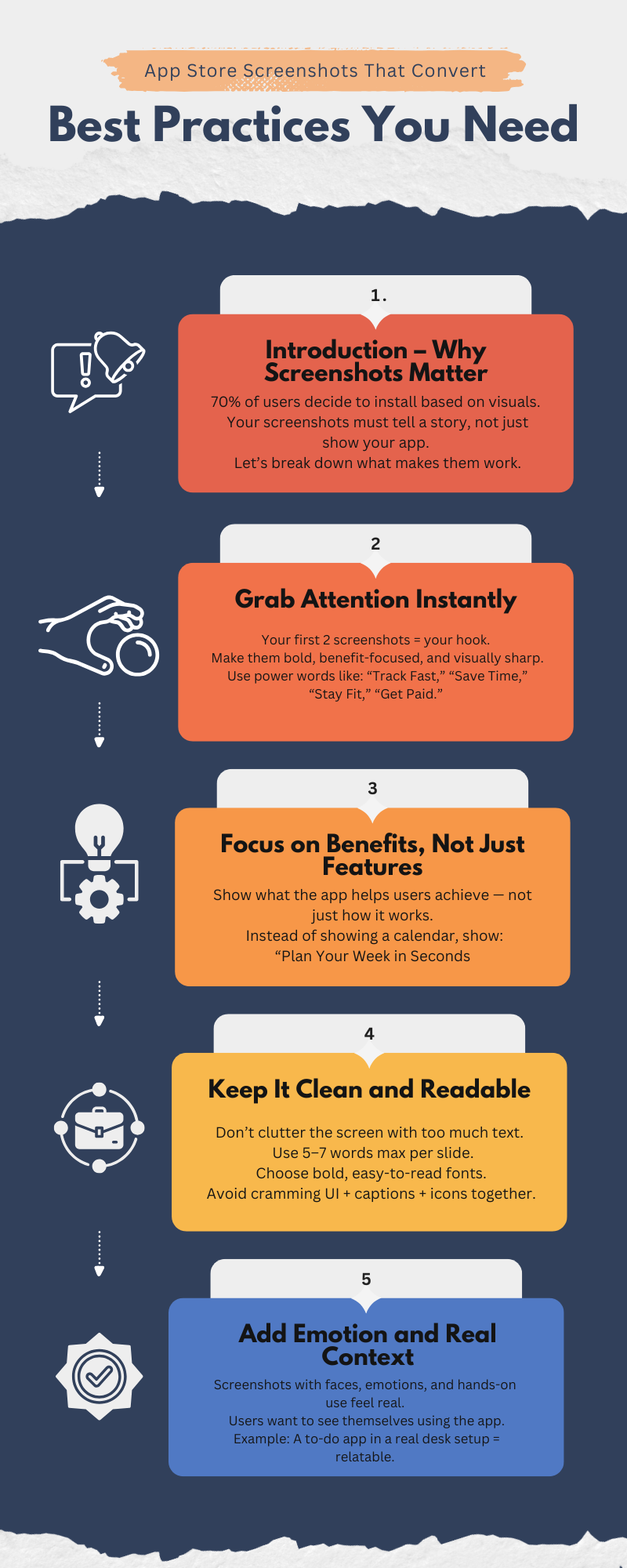
Design Guidelines for App Store Screenshots
Creating the right visuals can make or break your app’s first impression. Following App Store Screenshots Best Practices ensures your design communicates value instantly. Start with a clean layout that highlights your app’s core features. Avoid clutter, as too much text or imagery distracts users. Keep the focus on one message per screenshot.
Use consistent branding with your app’s colours, fonts, and style. It helps build recognition and trust. For example, if you’re promoting a fitness app, show real in-app screens with a motivating tagline like “Track Every Step.” Pair it with simple icons or lifestyle images that connect emotionally with your audience.
Another key rule is sequencing. Place your most crucial screenshot first, as it often determines whether someone scrolls further. Arrange the rest like a story: highlight features, show benefits, and end with a strong call to action. This flow aligns with practices and guides the user’s attention naturally.
Finally, test different styles. Some apps perform better with minimalistic screenshots, while others succeed with bold lifestyle images. Always design with your audience in mind, and remember: App Store Screenshots Best Practices are about clarity, consistency, and conversion.
Crafting a Story Through Screenshots
- First impression matters: Screenshots act like movie trailers for your app. Users quickly judge if your app is worth downloading. Following practices ensures every image tells part of a bigger story.
- Show the journey: Arrange screenshots in a logical sequence. Begin by highlighting the most valuable feature, followed by the supporting features. For example, a finance app could begin with an overview dashboard, followed by transaction history, and then security highlights.
- Highlight real experiences: Use screenshots that mirror actual user actions. Clean, simple layouts with readable text help users understand what to expect inside the app.
- Add short captions: Context matters. Add a few words that explain the feature shown in each screenshot. Keep it short, clear, and aligned with your app’s value.
- Use visual hierarchy: Place your strongest feature in the first two frames. Data shows these drive the most engagement. It aligns with practices, where priority placement influences download decisions.
- Consistency builds trust: Use the same colour palette, design style, and typography. It creates a professional look and helps your app stand out in a crowded store.
- Think global: If your app targets multiple regions, localise screenshots with translated text and culturally relevant visuals. It is one of the most overlooked yet powerful App Store Screenshots Best Practices.
Creative Elements That Drive Attention
- Showcase the app’s core value first: Use the first two images to highlight the strongest features. Following App Store Screenshots Best Practices, your opening visuals should instantly explain what problem the app solves.
- Use real device mockups: Authenticity builds trust. Clean device frames help users visualise the experience, a proven tactic in App Store Screenshots Best Practices.
- Highlight benefits, not just features: Instead of showing a button or menu, display the result it delivers. For example, a fitness app can showcase progress tracking rather than just the dashboard.
- Follow a storytelling flow: Arrange screenshots in a sequence that tells a story. Begin with the main feature, then proceed to the supporting tools, and finally present the result or lifestyle impact.
- Add short, bold captions: Use a few words in big, readable fonts to explain each screen. Clear captions boost engagement and guide users through the visuals.
- Leverage contrast and colours: Vibrant colours or brand-aligned palettes help your app stand out in crowded search results. Subtle contrast ensures text remains readable on small screens.
- Show social proof or trust signals: If allowed, include badges like “Editor’s Choice” or highlight key stats. These elements create credibility at a glance.
Tools and Resources
| Tool/Resource | How It Helps | Why It Matters for App Store Screenshots Best Practices |
| Canva & Figma | Both platforms allow easy creation of clean, professional mockups. You can test different layouts, colors, and text placement quickly. | Visual appeal is at the heart of App Store Screenshots Best Practices. With drag-and-drop features, these tools make iteration fast and beginner-friendly. |
| App Store Preview Templates | Pre-made templates save time by following platform guidelines. They ensure correct dimensions for iOS and Android without design errors. | Consistency is key in App Store Screenshots Best Practices. Using templates prevents mistakes that could impact approval or lower user trust. |
| A/B Testing Platforms (SplitMetrics, StoreMaven) | These tools let you test different screenshots with real users before going live. You can measure which design drives higher installs. | Data-driven design supports App Store Screenshots Best Practices. Testing ensures your creative choices are backed by performance insights, not guesswork. |
| Analytics Tools (Google Analytics, Firebase) | Track how screenshots impact conversion after launch. Analytics reveal if users drop off or engage further. | Ongoing optimization is part of App Store Screenshots Best Practices. With analytics, you can refine designs for long-term growth. |
| Competitor Analysis Tools (Sensor Tower, AppTweak) | Explore what top competitors are doing with their screenshots. Identify visual trends, colors, and messaging styles that resonate. | Learning from the market is central to App Store Screenshots Best Practices. Competitor insights help you stand out while following proven patterns. |
| Localization Platforms (Crowdin, Lokalise) | These platforms help adapt screenshots into multiple languages and cultures. They also assist with regional compliance. | Global relevance strengthens App Store Screenshots Best Practices. Localized visuals build trust and drive installs across diverse markets. |
| User Feedback Tools (SurveyMonkey, Typeform) | Collect direct insights from users about clarity and appeal of screenshots. Surveys uncover preferences that designers may overlook. | User voices shape effective App Store Screenshots Best Practices. Feedback ensures your designs connect emotionally and practically with the audience. |
| Design Inspiration Sources (Dribbble, Behance) | Browse creative portfolios to spark ideas for layouts, typography, and visuals. Inspiration reduces creative blocks. | Fresh creativity is vital for App Store Screenshots Best Practices. Inspiration keeps your designs modern, engaging, and competitive. |
Common Mistakes to Avoid
When applying App Store Screenshots Best Practices, many developers unknowingly make errors that reduce visibility and downloads. Avoid these pitfalls to ensure your screenshots work as powerful marketing tools.
- Using low-quality or blurry images: Clear, high-resolution screenshots are essential. Poor-quality images damage trust and signal unprofessionalism. Following App Store Screenshots Best Practices means every screenshot should look crisp, polished, and device-accurate.
- Ignoring the first two screenshots, Most users only glance at the first two visuals. If these don’t show your app’s core value, you lose attention fast. According to practices, highlight the strongest feature upfront to maximise impact.
- Overloading screenshots with text: A screenshot should visually communicate, not overwhelm with text. Too many words reduce readability. The best approach is short, bold captions that reinforce visuals, aligning with App Store Screenshots Best Practices.
- Failing to showcase real features: Many developers use generic or stock visuals that don’t reflect actual app functions. Creates user disappointment after download. To follow App Store Screenshots Best Practices, always highlight real UI and authentic features.
- Lack of visual hierarchy: Randomly placing screenshots without a precise flow can confuse users. Good App Store Screenshots Best Practices suggest arranging visuals to tell a story: start with the most essential feature, then build interest step by step.
- Not localising for different markets: Using only one language or cultural style limits reach. If targeting multiple countries, adapt screenshots to reflect local languages and preferences. It is a key part of App Store Screenshots Best Practices for global growth.
Conclusion
Mastering your app store screenshots is no longer optional. It’s one of the fastest ways to boost conversions and stand out in a crowded marketplace. Clean visuals, feature-focused captions, and a well-tested layout can turn curious visitors into loyal users. Whether you’re launching a new app or optimizing an existing one, follow these app store screenshot best practices to make a strong first impression. Remember, great screenshots don’t just show your app, they sell it. Test often, stay updated with store guidelines, and let your screenshots tell a compelling visual story that drives downloads.